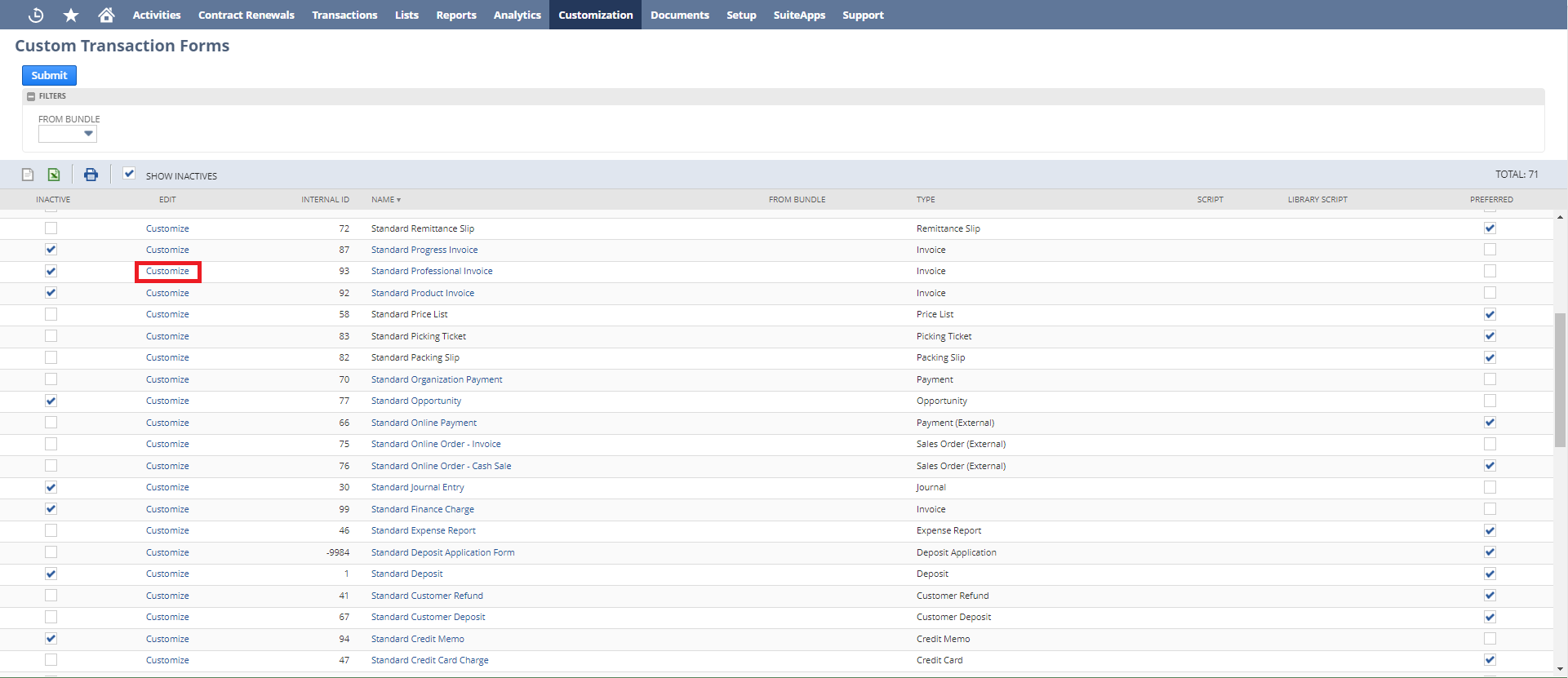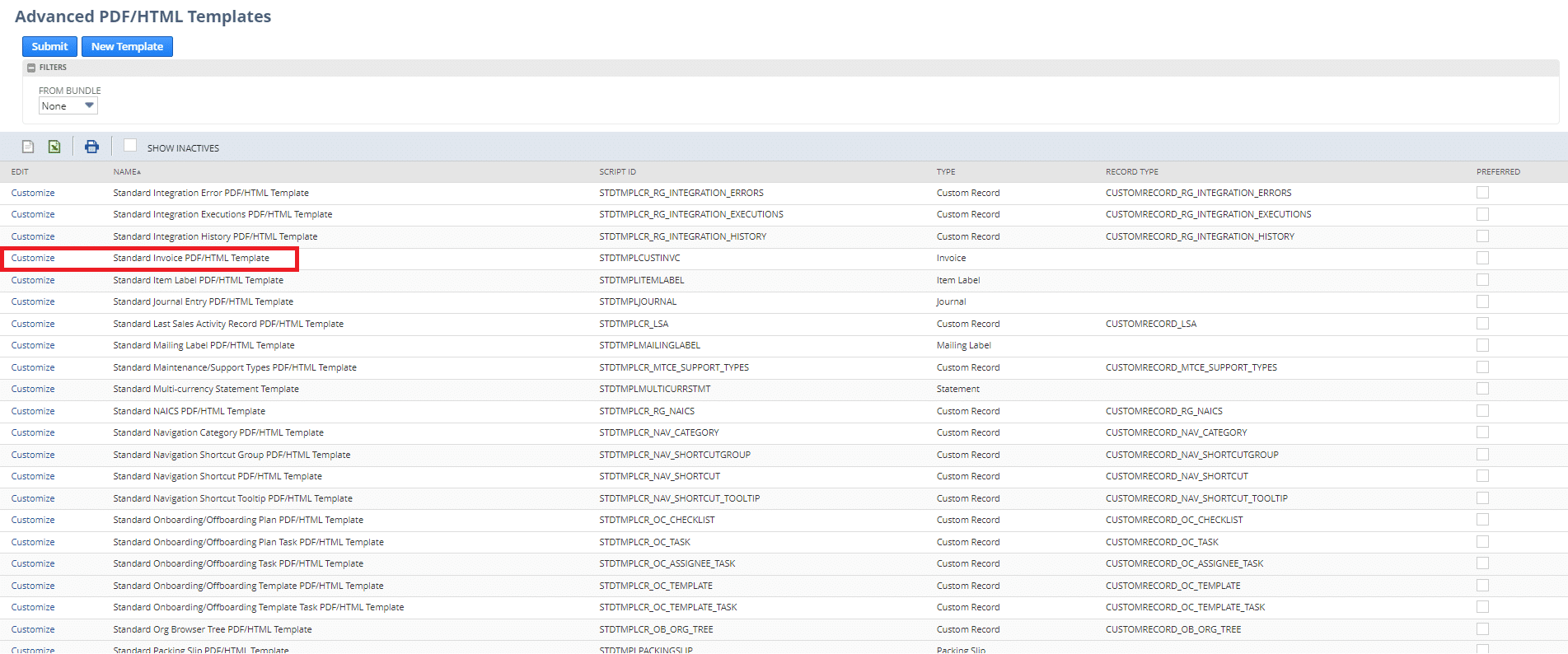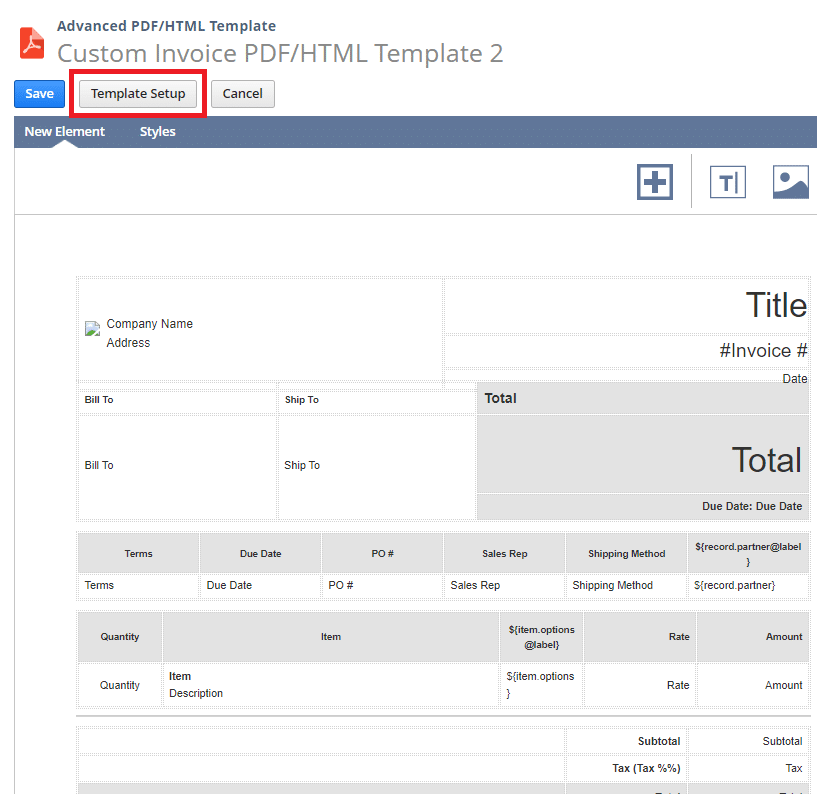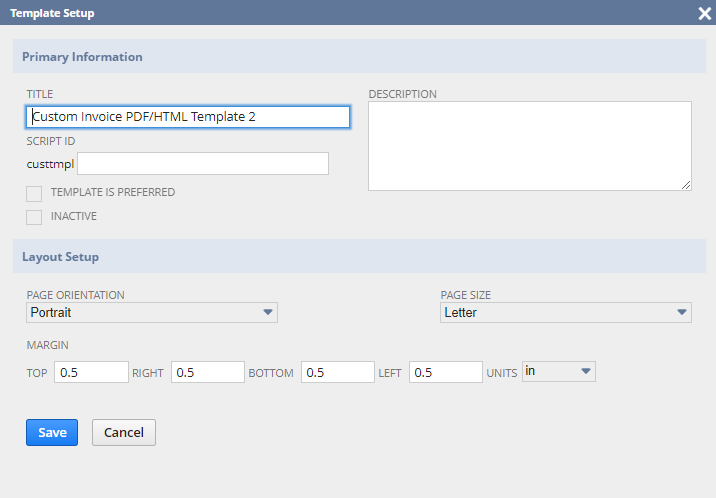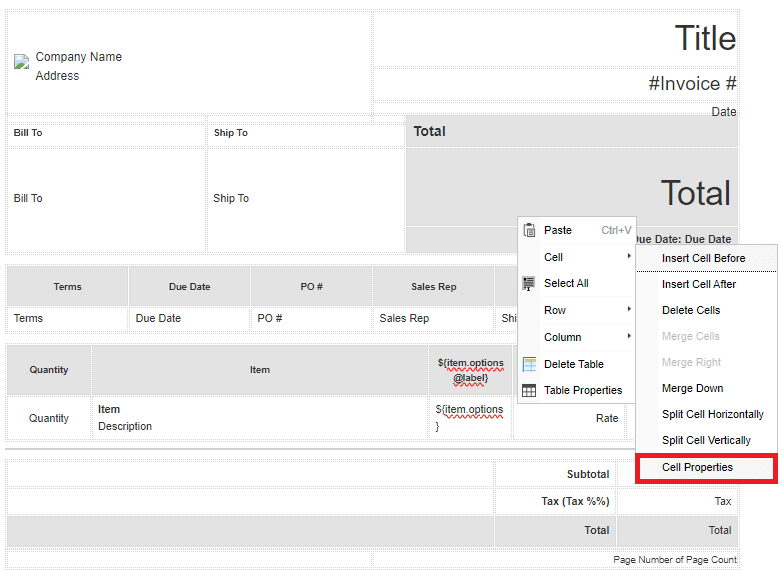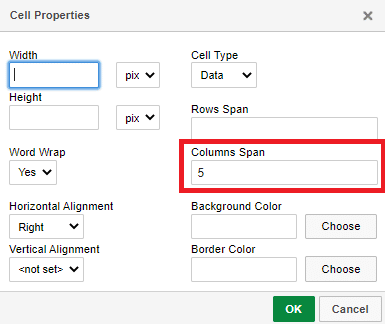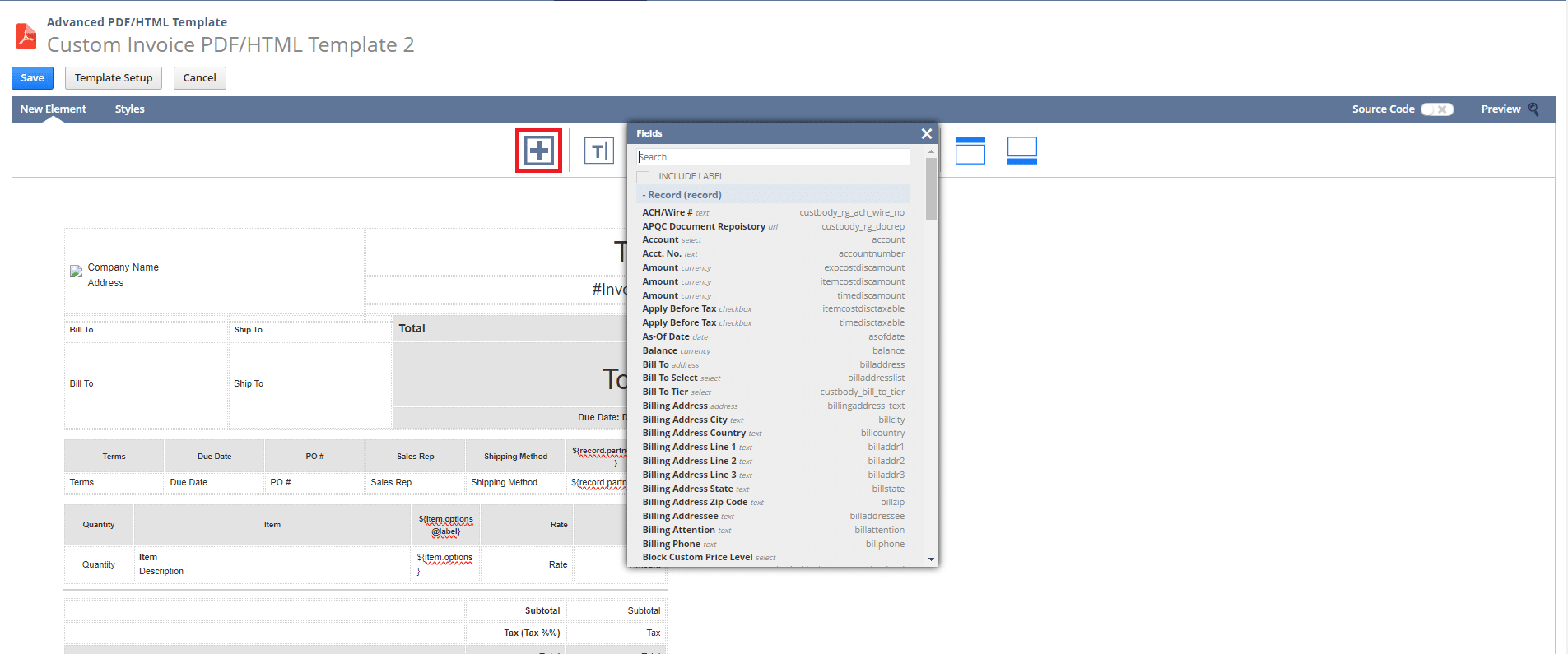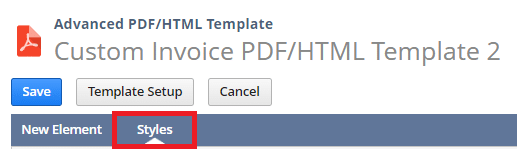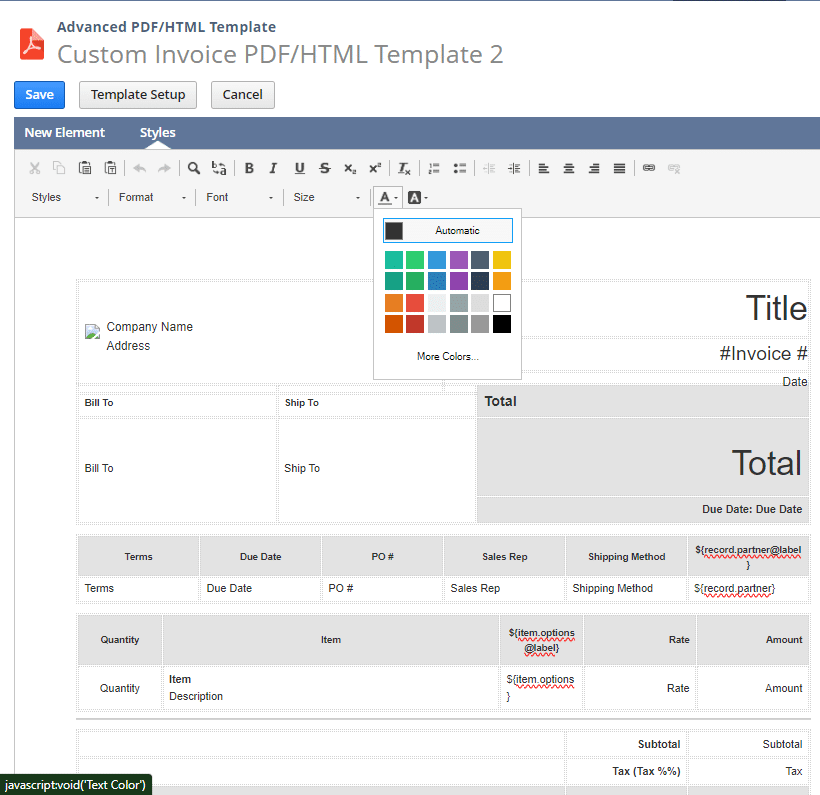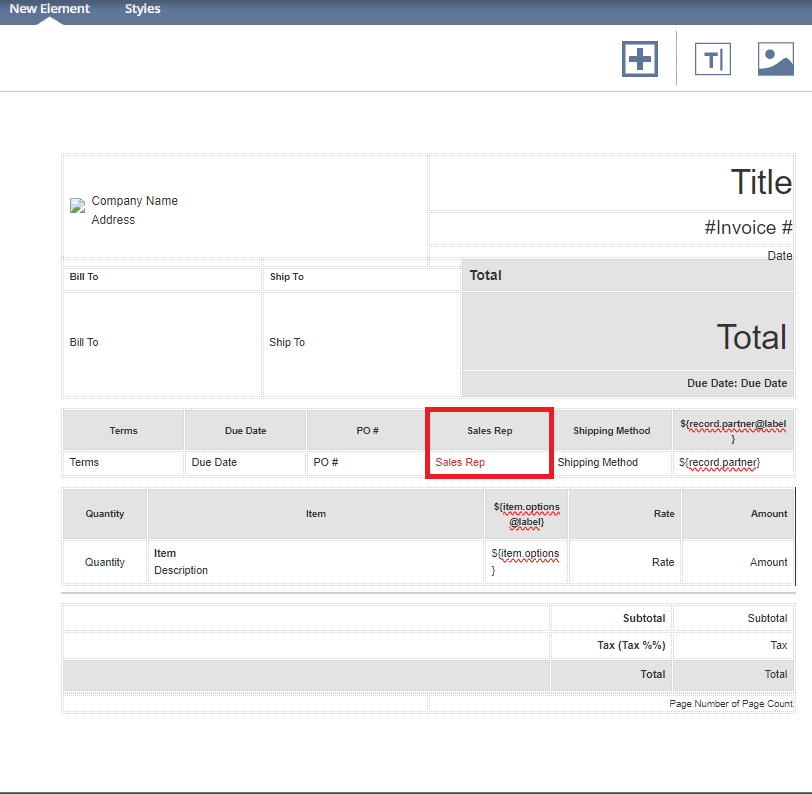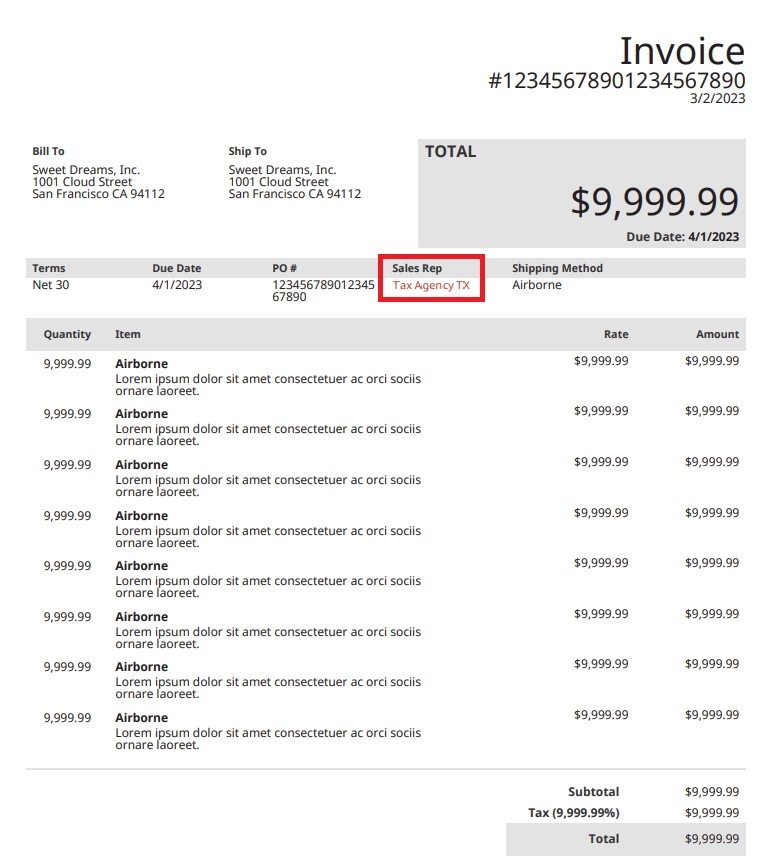Learn how to create a custom sales invoice in NetSuite

Customer expectations are constantly evolving and with that change places a greater stress on businesses to offer more customized ways of transacting with their customers. Fortunately, NetSuite keeps its users ahead of the curve when it comes to adopting flexible methods of doing business and building brand loyalty. Because NetSuite ERP is highly customizable, interacting with your customers or vendors through purchase orders or sales invoices, can enable you to add that personal touch your customers are expecting. This post will cover the basics on how to customize a Sales Order Invoice using the Advanced PDF/HTML Template feature, which allows you to customize PDFs that are generated from NetSuite based on your criteria.
How to create a new custom Sales Order Invoice form in NetSuite
Prior to customizing an Advanced PDF/HTML Template, you must first create a custom form. When creating a Sales Order Invoice form, or any other standard form, you begin by going to Customizations >> Forms >> Transaction Forms. Once you scroll over Transaction Forms, press Customize next to the standard form you would like to customize. In this case we are customizing a Standard Invoice Professional Invoice Template. If your company is already working with custom forms in general, there is no need to create a new custom form, but you will need to verify that it is using Advanced PDF and not Basic PDF.
Next, you can enter a Name and ID for the new form. You should select Advanced as the Printing Type and select Form is Preferred. Once you are finished, select Save.
Once these steps are completed you can begin customizing the Advanced PDF/HTML Template.
How to customize an invoice using advanced PDF/HTML templates using WYSIWYG view
A great feature of NetSuite is the WYSIWYG view, which stands for “What You See Is What You Get.” This template editor is often more user friendly as it offers an alternative to source code mode. To access this feature, navigate to the Advanced PDF/HTML Templates tab in NetSuite under Customization >> Forms >> Advanced PDF/HTML Templates. Then select Customize on the standard form you would like to edit. In this case, we would select the Standard Invoice PDF/HTML Template to customize.
The Advanced PDF/HTML Template will automatically open in WYSIWYG mode. Press the Template Setup button to change the Name and ID of the PDF.
From the Template Setup page, it is best practice to change the Name and ID of the PDF you are customizing, along with entering a short description of what the PDF will be used for. Once that is done, mark the template as preferred if this is the form you want to be used first by others in your business. If you need to adjust the page orientation or size, you also have that ability as well. Once you have finished, press the Save button.
Now you are ready to start editing using the tool bar offered in the Advanced PDF/HTML Editor. In the tool bar you will have access to tools which are listed below from left to right with their associated functionality.
- Use the plus symbol to add another field to the Invoice template
- Add a Text Box to the Invoice template
- Add an image/company logo to the Invoice template
- Insert a table to the Invoice template
- The <2> and <#> can be used to add page numbers to the PDF
- The next two buttons can be used to mark the end of a page and add horizontal lines to the Invoice
- The last two buttons can be used to insert a header and a footer in the PDF
To add a new field to a PDF template, a new table will need to be inserted, or a new column will need to be added to an existing table. To add a new column to an existing table, you can right click within the table and click on Column >> Insert Column Before (or Insert Column After). A new column will be created to the left of the selected column depending on the option chosen.
The size of columns can also be changed. This can be done by right clicking within the column and clicking Select Cell >> Cell Properties.
If you are adding a new column to the Invoice, you would typically reduce the column span for each field in the table to make room for the new column.
Press the field button and select the field you would like to add to the new column. You can add a label for the field by checking the Include Label box.
The styles tab of the tool bar can be used to change the font color, size, and style of the text on the PDF.
To change the color of a field, you can select the field and select the color you want to change it to. This can be done by selecting the change text color button. You can preview your Invoice by selecting the Preview button.
Before previewing our invoice, we will update the Sales Rep field color to be red to demonstrate changes that can be made from the editor and seen immediately in the invoice from the preview mode.
Once in preview mode, you can visually see the changes to the color of the sales rep’s name in the field of the invoice. You are now ready to start invoicing customers and making any additional changes that embody your company’s brand.
Next steps
When working with your customers or vendors, it is not only important to have professional forms for invoicing or purchase orders, but those forms should consistently embody your company’s brand and vision. Customizing Invoice templates in NetSuite allow you to adapt to changing consumer expectations. Beyond simply adding a few fields or changing font colors, NetSuite forms are capable of handling more customizations like hiding fields, conditionally display info, incorporate bar codes, and much more. If you need assistance with NetSuite or NetSuite forms, contact our experts who specialize in customizing NetSuite to your specific business needs.