Power Automate use cases to improve business processes
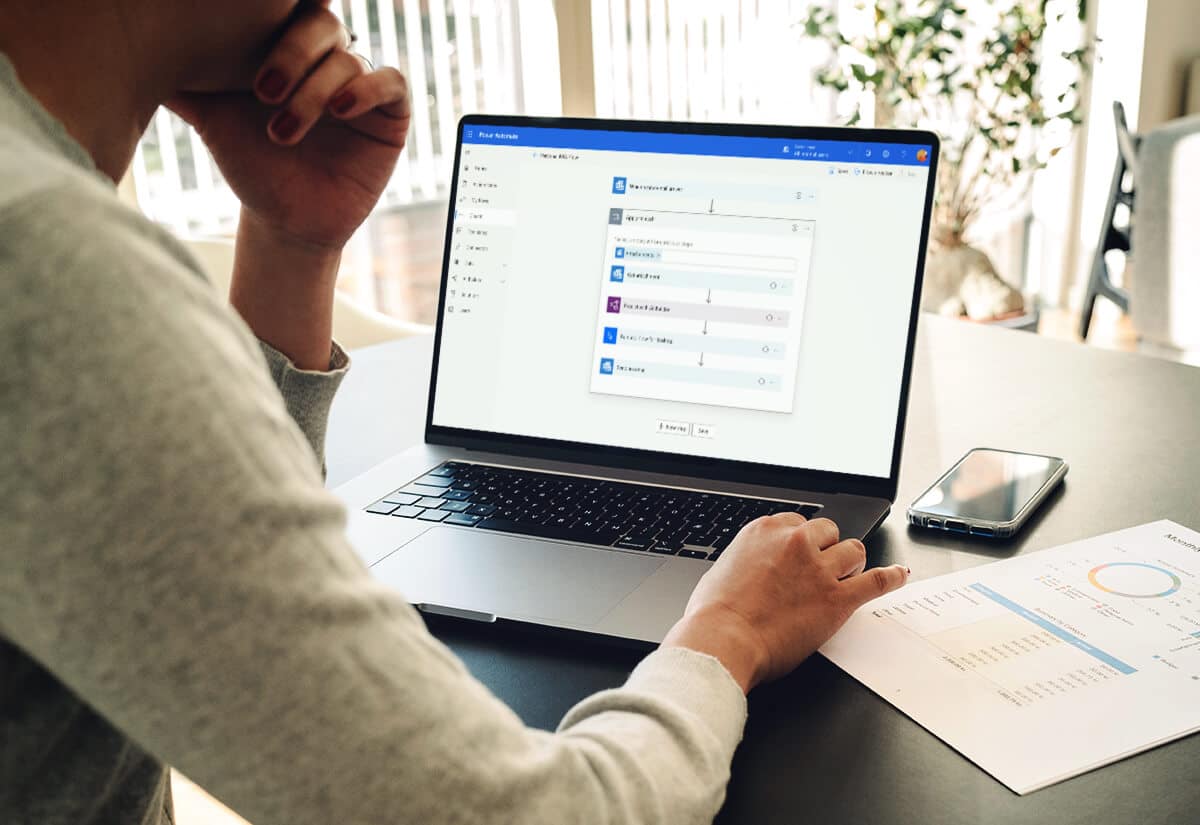
Part of the Microsoft Power Platform, Power Automate is a tool that allows users to build workflows that automate highly repetitive, manual, and time-consuming tasks across applications and services. Previously known as Microsoft Flow, Power Automate has many capabilities such as document approval, data entry automation, and lead entry generation. It can has many uses cases and can be used to automate flows between your favorite applications and services, sync files, receive notifications, collect data, and much more.
Power Automate helps create efficiencies so you can spend more time on higher level tasks that really matter. What are specific examples of using this tool? This post will outline common Power Automate use cases so you can get an idea of how it can add value to your business processes.
Automated record actions
An increasing focus on service delivery, shorter lead times, and enhancing customer satisfaction is forcing businesses to automate mundane and repetitive tasks such as data entry and creation. Power Automate empowers users to create simple flows that can perform create, update, retrieve, and delete actions on records.
The following automated triggers can be used to initiate custom flows:
- When a record is selected: This ensures that the flow only runs when a record is selected. For example, selecting a specific type of customer for an invoice can trigger data to be populated on the invoice form without having to manually enter the data every time.
- When a record is created: This ensures that the flow only runs when a record is created. For example, the creation of a record in one entity can create a new record in a different entity. Power Automate enables firm using multiple ERP systems to create a record in one system and trigger the creation of a similar record in the second system, eliminating the need for complicated integrations.
- When a record is deleted: This ensures that the flow only runs when a specific record is deleted. For example, a workflow trigger can be created where the deletion of a record triggers an email notification sent to supervisors to alert them that a record has been deleted.
- When a record is updated: This ensures that the flow only runs when any of the defined attributes are updated. For example, a workflow trigger can be created where a status change on a form triggers subsequent actions such as the population of a field or creation of a different record.
Leveraging Power Automate’s automated triggers can enable businesses to cut down on manual data entry and improve the efficiency of their business processes.
Power Automate custom approvals
One of the most popular Power Automate use cases is custom flows for requesting and tracking approvals, with system response options tailored to specific business needs. For example, Purchasing Managers can Accept, Accept with Edits, or Reject purchase orders based on an email response. By enabling approval response through email, Power Automate eliminates the need for 24/7 system access and lets managers be more flexible with their approvals while remaining engaged. Further enhancing the approval process, users can create flows that trigger subsequent actions based on the outcomes of the approval. For example, if the approval contains a negative response, a successive action can be triggered to alert the original record creator that the request was rejected and further action is needed.
Power Automate can be used for simple approvals or multi-step custom approval processes that can be tailored towards more complicated business needs. Using multistep flows, users can create the following type of approvals:
- Sequential Approvals: Flows that require pre-approval before the final approver is required to sign off. For example, a company may have a sequential approval policy that requires pre-approval for invoices over $1,000 before they are approved by the finance department.
- Parallel Approvals: Flows that require multiple persons to approve items such as invoices, purchase orders, or vacation requests, with each person’s approval being independent of all other approvers. For example, a company may have a parallel approval policy for vacation requests where an employee’s request requires approval from all persons (or teams) that the employee is involved with.
- Everyone Must Approve: Flows that require unanimous approval before a request can be completed. For example, a company may have an ‘Everyone Must Approve’ policy where purchasing of certain materials needs to be approved by everyone (all assigned approvers) but any approver can reject the entire request.
- Integrated Approvals: Flows that are built on top of the Common Data Service. Users can build flows that have information stored in the Common Data Service independent of a flow. If you store the status of the approval in an entity, your flow can work on top of it. For example, a user adds a file to SharePoint and once the file is added, the information can be emailed to a reviewer to approve or reject.
With approvals being a significant percentage of an organization’s flow, Power Automate makes the approval process less of a burden for the entire organization. Requestors and Approvers can save time, gain increased flexibility in day-to-day operations, and cut costs by eliminating non-productive time spent waiting for responses.
Social media insights
Businesses in today’s environment must keep a sharp eye on the social media machine that is constantly churning. With the help of Power Automate, businesses can leverage built-in templates to track Twitter mentions, selectively post Instagram photos to Facebook, add subscribers to mailing lists, and get a digest of daily RSS Feed News.
Power Automate also allows businesses to utilize built-in templates for lead creation through social media mentions. For example, mentions on Twitter containing certain words can trigger a flow that creates a lead record. Similarly, a flow can be created that adds website subscribers to a SharePoint mailing list, which can be kept up-to-date as the business grows. Leveraging Power Automate’s social media templates can keep businesses engaged with their existing customer base while being able to attain new customers through social media interactions.
Connecting applications and services
Another Power Automate use case is connecting difference applications and services with a flow, rather than an expensive, custom integration. Power Platform includes over 275 connectors that you can leverage to build your workflows. You can utilize these connectors for data integration across on-premise software and cloud services. Examples of connectors include:
- Office 365 Outlook
- SharePoint
- OneDrive for Business
- Microsoft Teams
- OneNote
- Azure DevOps
- SQL Server
Next steps
With an increasing demand for lower costs and higher quality, Power Automate enables businesses to shift their focus from mundane and repetitive tasks to more value-added activities. To learn more about Power Automate uses cases and how it can benefit your business, contact our team of Power Platform experts.
Want to learn how to use Power Automate in just one day? Rand Group offers a Power Automate in-a-day workshop where our team will provide training on how to create a flow to address your current business challenges using your real data. Click here to learn more about the workshop.



