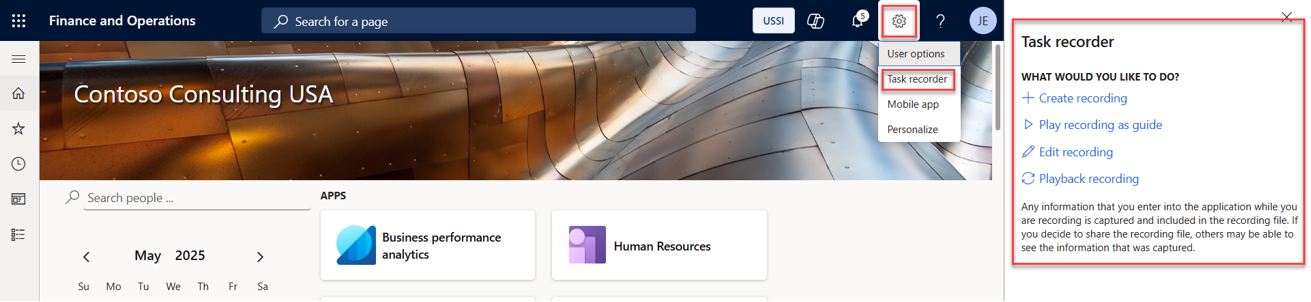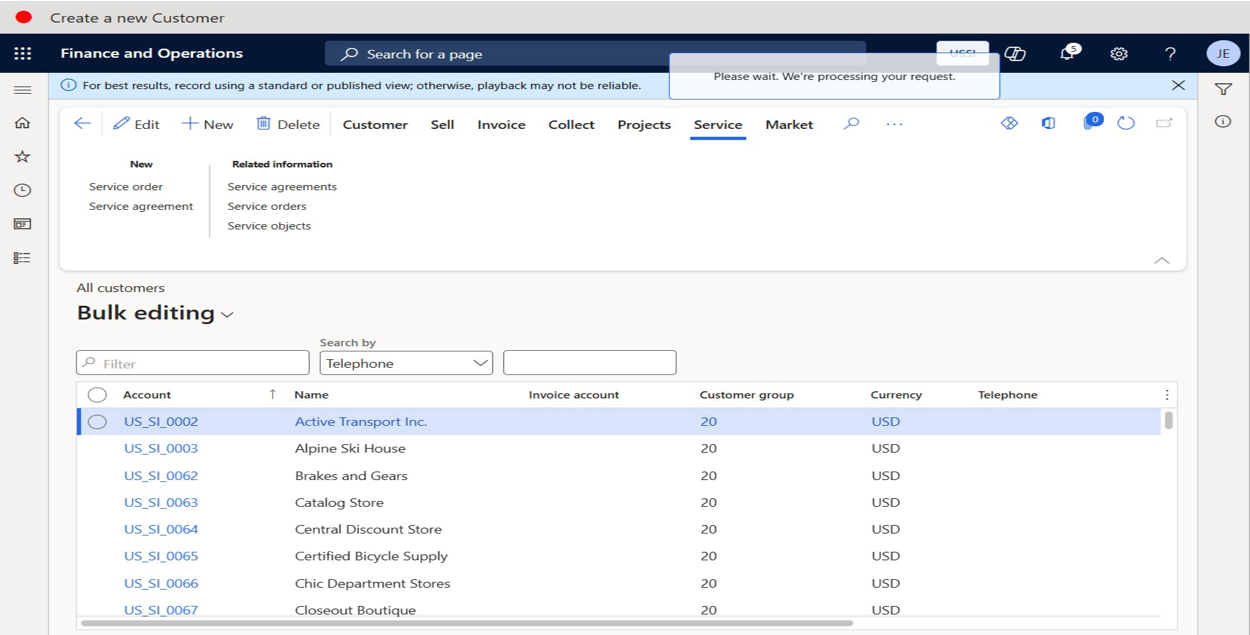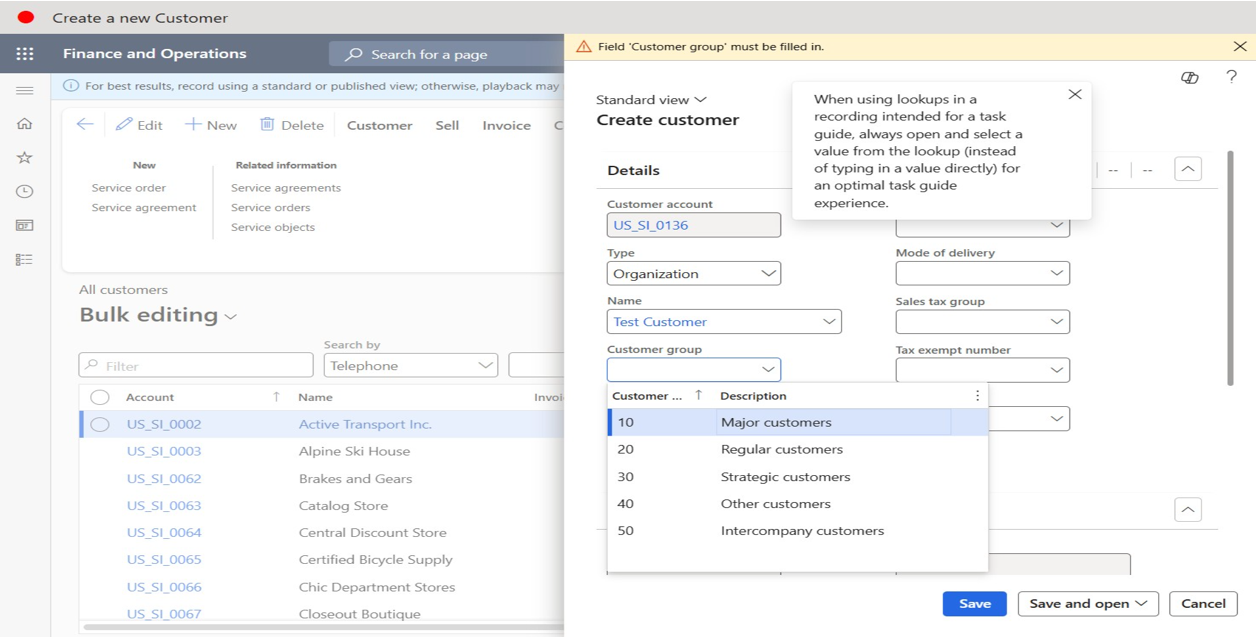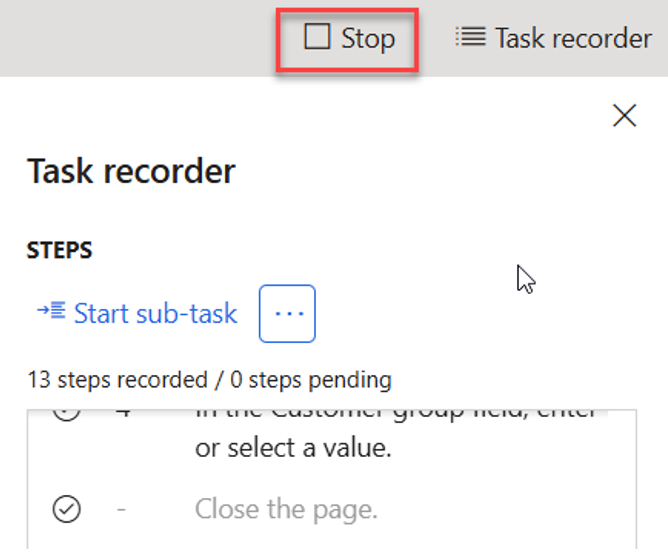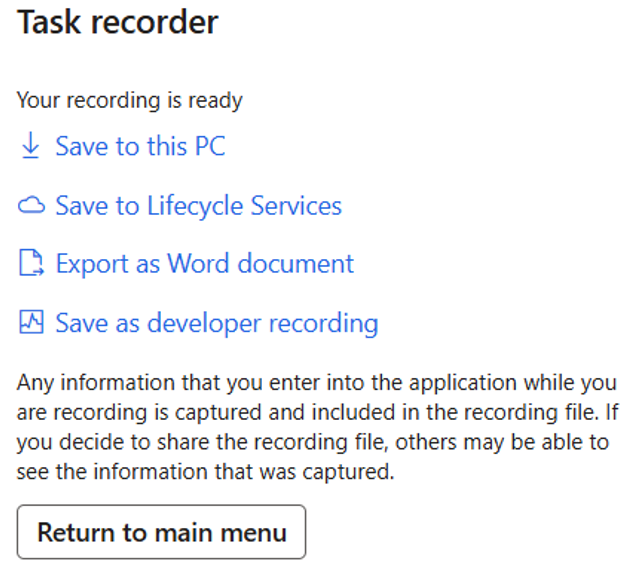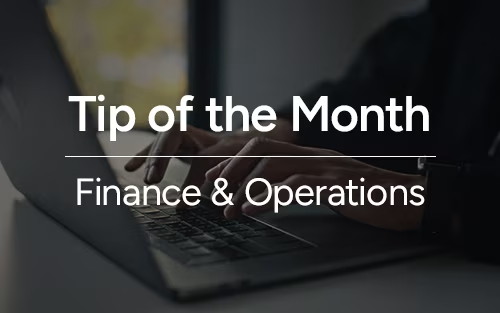Tip of the Month
Dynamics 365 Finance & Operations Tip of the Month: Leveraging Task Recorder for streamlined processes
Consistency and efficiency are key when it comes to business processes in Microsoft Dynamics 365 Finance & Operations (F&O). Whether you’re onboarding new employees, creating training materials, or documenting procedures for compliance, the Task Recorder tool can help you capture processes step by step. In this month’s D365 F&O tip of the month blog, we’ll walk through how to use Task Recorder to document, train, and standardize workflows in your F&O environment. With easy-to-follow instructions and export options, Task Recorder ensures your team works smarter, not harder.
Tip: How to use Task Recorder in D365 F&O
Task Recorder provides three primary benefits:
- Process documentation
Task Recorder captures every click, selection, and data entry made during a process in D365 F&O. This results in a detailed, step-by-step guide, complete with screenshots and field descriptions, that can be exported to Microsoft Word or Excel. These documents can serve as audit trails, training manuals, or cross-team reference guides. - Training and onboarding
Recordings can be played back within D365 F&O as guided simulations, walking users through each step in real time. This reduces the learning curve, accelerates user adoption, and ensures process consistency. Recordings can also be embedded in Learning Paths or published to Lifecycle Services (LCS) for broader access. - Standardization across teams
By creating a “single source of truth” for completing tasks, Task Recorder reduces errors caused by miscommunication or knowledge gaps. Teams across departments can rely on consistent, standardized recordings.
Steps:
Example: Create a new customer
- Go to the settings icon and click Task recorder > Create recording.
- Name the recording and turn the toggle to Yes if screenshots are desired.
- Go to Accounts receivable > Customers > All customers.
- Click New.
- In the Name field, type a value.
- In the Customer group field, enter or select a value.
- Click Save.
- A new Customer has been created.
- Click Stop.
- Choose the desired export method.
Why this tip matters
Task Recorder is more than a documentation tool, it’s a productivity booster that helps organizations train, standardize, and optimize processes in Dynamics 365 Finance & Operations. By integrating it into your workflows, you can reduce onboarding time, eliminate inconsistencies, and create valuable process assets for your business.
At Rand Group, we help organizations like yours maximize the potential of tools like Task Recorder. Reach out today if you need help using Task Recorder. Our team of experts can guide you in building sustainable D365 F&O processes that streamline operations, boost user adoption, and drive measurable business outcomes.