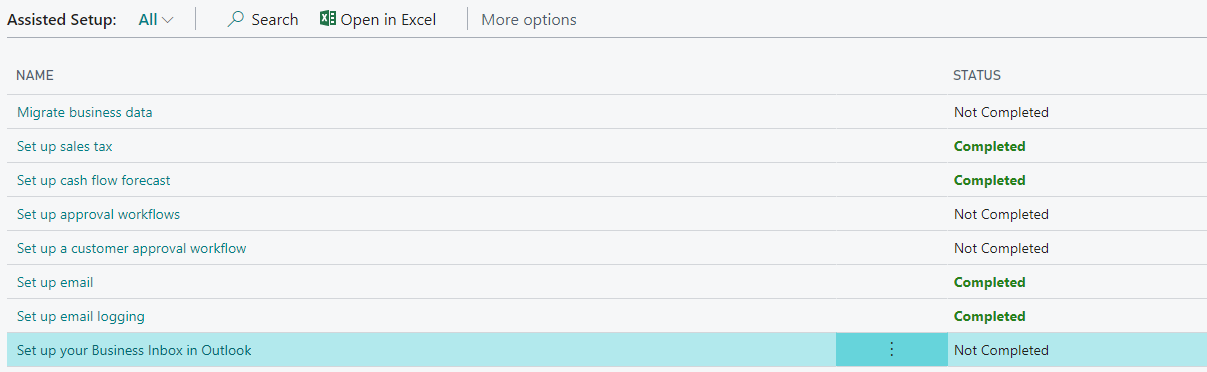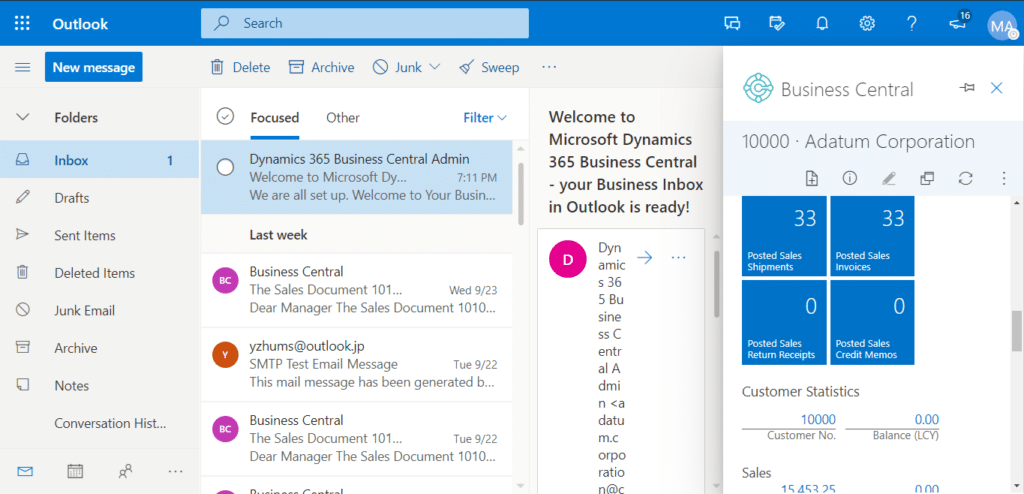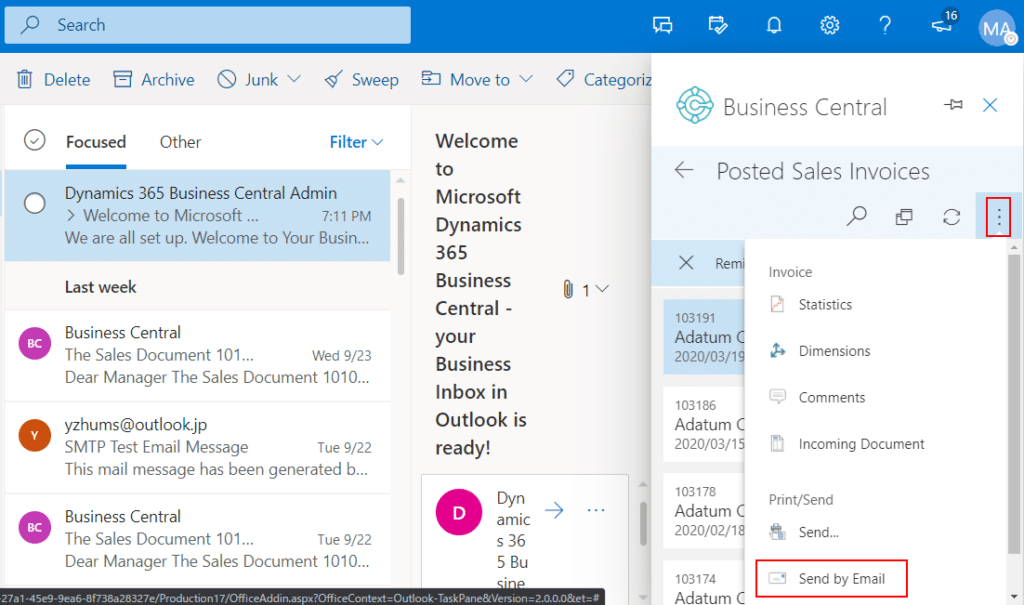Save time in day-to-day operations with Business Central & Outlook integration

As a business owner or manager, streamlining resources and optimizing time to enhance organizational efficiency is always a top priority. The Dynamics 365 Outlook Add-in offers a range of features that can significantly reduce time spent on trivial tasks, increasing overall productivity. In this article, we will explore how Business Central’s Outlook integration can help improve efficiency.
Business Central & Outlook integration
Microsoft Dynamics 365 Business Central is an all-in-one business management solution that helps businesses manage their financials, sales, service, and operations. Outlook is a popular email and calendar application developed by Microsoft. Outlook provides a simple and efficient way to manage emails, appointments, and tasks. The integration between Business Central and Outlook allows businesses to access information from both applications in one place. This integration offers many benefits for businesses including:
- Streamlined communication
- Better visibility
- Improved efficiency
- Increased productivity
Set up email functionality within Business Central
Setting up the integration between Business Central and Outlook is a relatively straightforward process. The first step is to ensure that users have access to both applications. Business Central users should have access to the Outlook add-in and Outlook users should have access to the Business Central web client. Once users have access to both applications, the integration can be enabled in Business Central by navigating to the Assisted Setup page and selecting Set up your Business Inbox in Outlook. By following the assisted setup guide, users can configure various settings, such as the default email address to use for sending emails from Business Central and the default synchronization settings.
When you open Outlook, the new add-in should be added to your ribbon. In some cases, the add-in may not be automatically added to Outlook. If you experience this issue, Rand Group provides Business Central support services and can help you add the Business Central add-in to Outlook. Additionally, we can help you integrate Business Central with another email service other than Outlook.
Email add-in
After following the assisted setup guide in Business Central, the Business Central add-in will appear above or below the body of an email message in your Outlook inbox. While viewing an email, you can open the Business Central add-in which will automatically recognize the sender, if they are an existing customer or vendor in BC, and present the corresponding information stored in Business Central. This dashboard not only offers a quick overview but also allows you to drill down into specific details such as invoices, purchases, and other documents.
If the message comes from a new customer, you can create a new customer card in Business Central without exiting Outlook. Similarly, you can create a purchase order, quote, or invoice, and even post them on Business Central without leaving Outlook. A PDF file will automatically be generated and attached to the email message containing the new quote, invoice, or sales order.
Although it may seem like a lot is happening within the small message box of Outlook, Business Central has thoughtfully designed a pop-out feature that expands the add-in to a different page. This provides users with more room to work while remaining in Outlook.
Document links add-in
The document links add-in is another feature of the integration that allows users to link documents from Business Central to Outlook emails. This add-in is particularly useful for users who need to share documents with customers or vendors. Additionally, the document links add-in leverages AI technology to quickly identify documents mentioned in previous email messages and automatically pull them up for you. For example, if an email message contains the text S-QUO100, Business Central will identify it as a sales quote, and you can open the document in Outlook. In the Document Links add-in, you can modify and take action with the document, just like you can in Business Central.
Contact synchronization
The contact synchronization feature of the integration allows users to synchronize their Business Central contacts with their Outlook contacts. This feature is particularly useful for users who need to keep their contacts up-to-date and want to avoid manually entering contact information into both applications. When a user creates a new contact in Business Central, they can choose to synchronize it with Outlook. Similarly, if a user creates a new contact in Outlook, they can choose to synchronize it with Business Central without leaving Outlook. Users can also choose to synchronize existing contacts between the two applications. They can also choose to synchronize only a particular group of contacts by using a dedicated folder in Outlook that makes contacts easy to find, and they can set a filter to synchronize only the contacts from Business Central that they want to see in Outlook or vice versa.
The contact synchronization feature allows users to keep their contact information up-to-date. For example, if a user updates a contact’s information in Business Central, the changes will be automatically synchronized with the contact’s information in Outlook. Similarly, if a user updates a contact’s information in Outlook, the changes will be automatically synchronized with the contact’s information in Business Central.
Next steps
The integration between Business Central and Outlook offers many benefits for businesses, including streamlined communication, better visibility, improved efficiency, and increased productivity. By using the integration’s powerful features such as email add-in, document links add-in, and contact synchronization, users can further improve their business operations. If you are interested in learning more about integrating Business Central with Outlook or need help optimizing this integration, contact our team today.