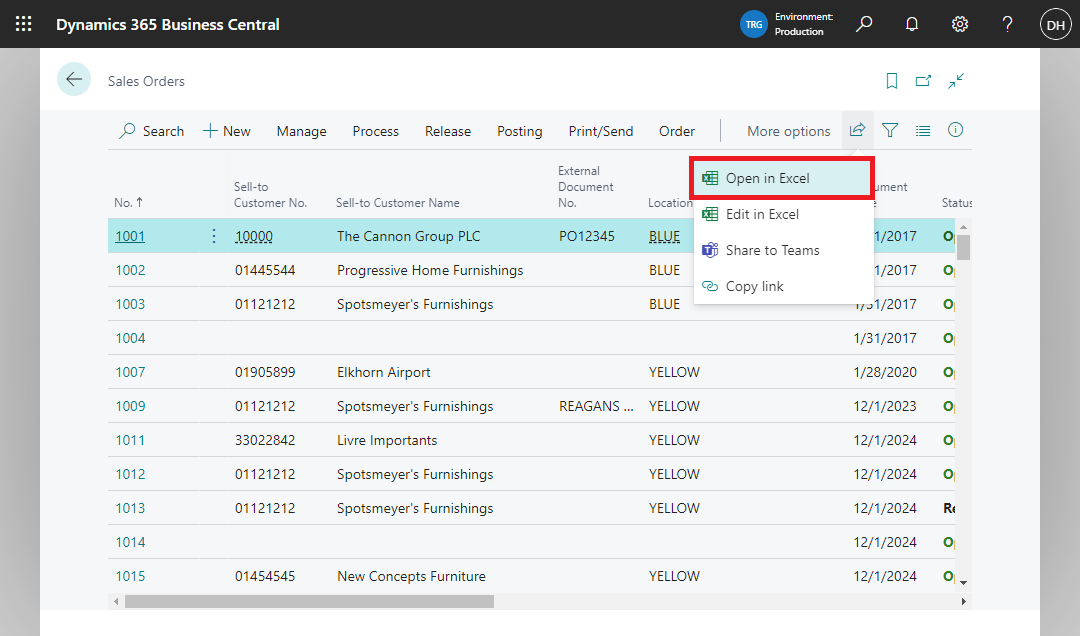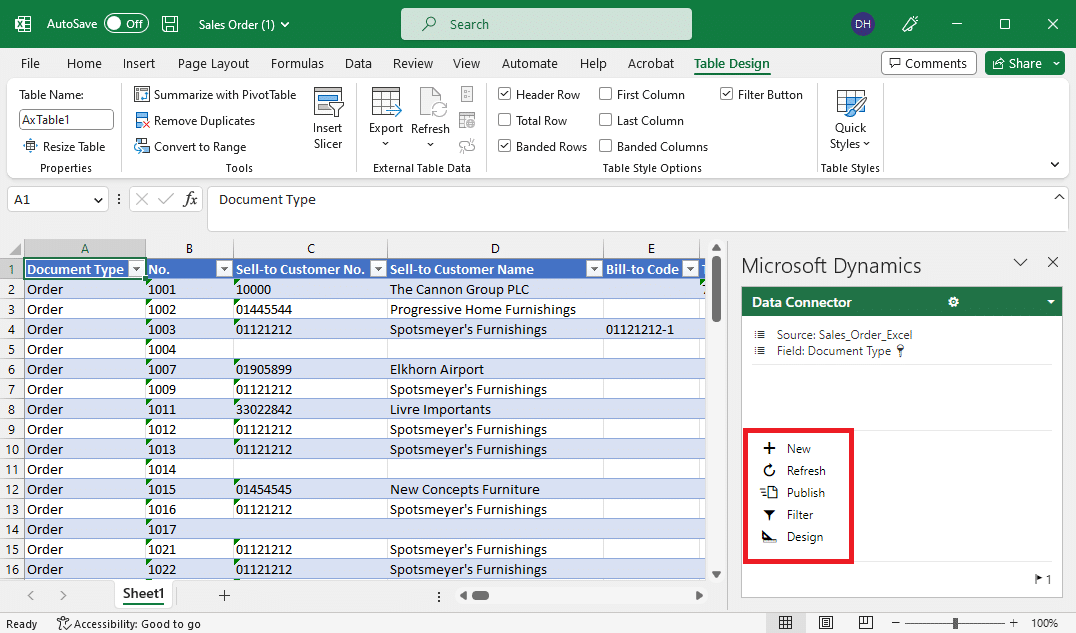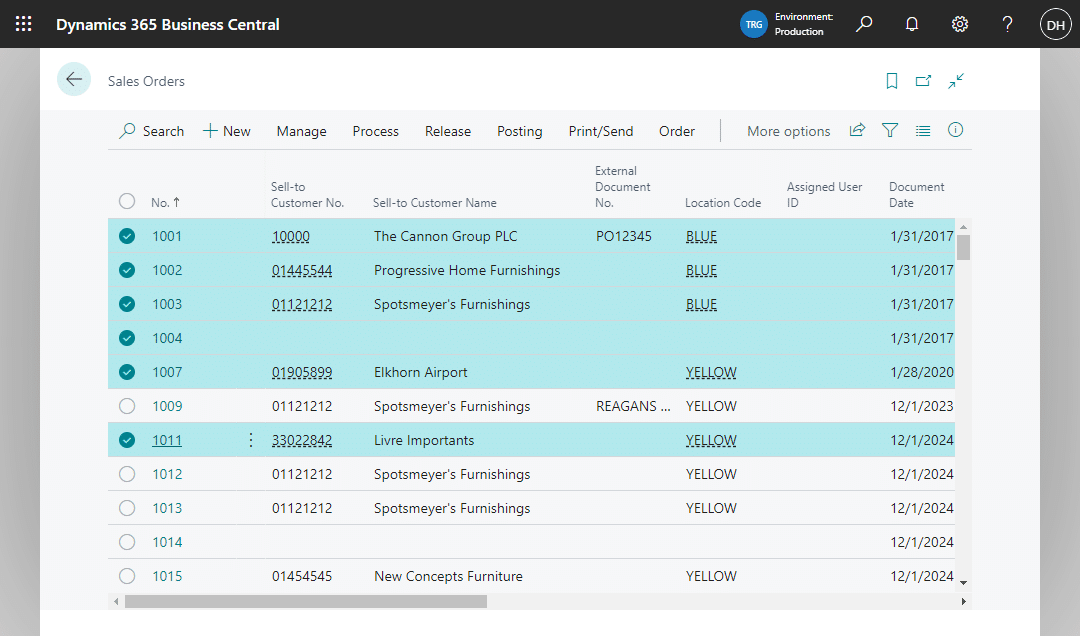Simplify data management with Excel functions for Business Central

Dynamics 365 Business Central (BC) is a comprehensive enterprise resource planning (ERP) system that helps businesses manage their financials, supply chain, and operations. One of the powerful features of Business Central is its integration with Microsoft Excel. Excel functions in BC provide users with seamless connectivity, enabling them to analyze data, perform calculations, and generate reports easily. The Excel and Business Central integration is a powerful tool that enables users to export data such as sales orders from Business Central to Excel for analysis and even modify and publish it back to Business Central. In this blog post, we will explore some of the key Excel functions in Business Central that can help you streamline your workflow and boost productivity.
Open in Excel
One of the most useful Excel functions in Business Central is the Open in Excel feature. This function allows users to export data from Business Central directly to Excel, where they can perform advanced calculations, create charts, and visualize data. This feature is ideal for users who need to analyze data but do not need to modify it in Business Central as any changes made in the Excel workbook will not be published back to Business Central or affect the original data. Additionally, with this action, Excel will respect any filters on the page and limit the records ensuring that the Excel workbook includes the same rows and columns that were seen on the page in Business Central.
To use this feature, simply navigate to the page in Business Central that contains the data you want to export, click on the Share button and select Open in Excel. Business Central will then export the data to an Excel workbook, which you can save and modify as needed. Additionally, with this action, Excel will respect any filters on the page and limit the records ensuring that the Excel workbook includes the same rows and columns that were seen on the page in Business Central.
Edit in Excel
Another powerful Excel function in Business Central is the Edit in Excel feature. This function allows users to edit data in Excel and synchronize it with Business Central seamlessly. The Edit in Excel function enables users to modify and publish changes back to Business Central from Excel. This feature is widely available across most lists in Business Central. Users can edit existing records in Excel and the changes will be reflected in Business Central. This function respects the filters that are applied in Business Central, resulting in Excel workbooks containing the same records and columns as the Business Central page being edited. A user can access the latest data from Business Central in Excel by selecting the refresh option in the Excel add-in pane. This ensures the user is seeing the most up-to-date information. When the user is ready to push their changes back to Business Central, they simply need to select publish. This is a powerful feature that allows users to work in the familiar and user-friendly environment of Excel to modify their data.
To use Edit in Excel, the Business Central add-in must be installed in Excel. Users can access the Excel add-in pane and sign into Business Central with their login credentials. You should confirm with your organization’s administrator to check if it has been set up for your system.
Copy and paste
The Copy and Paste function is an essential tool for users to quickly transfer data from Business Central to Excel. It enables users to copy multiple records from a page or field and paste them onto an Excel sheet. This function increases productivity by allowing users to transfer large amounts of information quickly and accurately. With this function, you can copy a single row or multiple rows from a list in BC and paste it into Excel. To do this, you can select all the rows you wish to copy and select Ctrl + C with your keyboard. To paste, select an empty row in Excel and select Ctrl + V. The copied rows will now be visible in Excel along with the column names.
Next steps
Excel functions in Business Central provide users with a powerful set of tools to analyze, manipulate, and visualize data. Whether you need to export data to Excel, edit data in Excel, or import data from Excel, Business Central makes it easy to work with data in your preferred format. By leveraging these Excel functions, you can streamline your workflows, save time, and make more informed decisions. If you have any questions about how to use these features or need support for Business Central, Rand Group is your dedicated partner. Our team of experienced consultants can help you unlock the full potential of your technology investment and achieve your business goals. Contact us today to learn more about our services and how we can help you optimize your system.