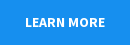How to enable the Trial Balance with Transactional Detail report in Dynamics Finance & Operations

Do you need a detailed trial balance for reporting or auditing purposes? Microsoft’s new Trial Balance with Transactional Detail report in Dynamics Finance & Operations gives users the ability to generate a report that shows the details of each transaction for ledger accounts in a full trial balance format. This report was available in Dynamics AX 2012, and is now available in Dynamics Finance & Operations.
The report includes the opening balance for each account, all debits and credits for the date range of up to 31 days, and the resulting balance for each account. The transaction details include the transaction date, voucher number, document number, account number with ledger dimensions, the transaction description, debit or credit amount, and the running balance for the year to date based on the current fiscal year.
This post will walk you through how to enable the Trial Balance with Transactional Details report.
Step-by-step setting up the Trial Balance with Transactional Details report
To use the Trial Balance with Transactional Details report, the report must be enabled and the Format mapping must be selected. Microsoft provides the format out of the box using Electronic Reporting. To start leveraging Electronic reporting, connect your environment to the Global repository.
Go to Electronic Reporting workspace.
Click Repositories.
Select the Global one, click Open.
Click ‘Click here to connect to Regulatory Configuration Service’ link.
The success message will open in new tab. Close the extra tab.
Click OK. Note: it may take a few moments for the page to open.
Press CTL + F on the keyboard to open the Find function in the browser. Search for ‘trial balance’. Click the down arrow until the desired report is selected. Select the latest version and click Import under the Versions FastTab.
Click Yes on the prompt.
The Exists field will show a checkbox after it has been imported.
Go to the Feature Management workspace.
Go to the All tab. Search for contains ‘Trial Balance’ in the Feature name field and enable Generate the trial balance with transactional detail report. Optional step: enable Generate trial balance with pending type transactions in order to be able to select the types of pending transactions to include in the detail report.
Testing the report
Click the Home button or refresh the screen, then go to General ledger > Inquires and reports > Trial balance with transactional detail to test the report.
Select the transaction type(s) to include.
- Posted only is selected by default.
- Select the Primary financial dimension set to include.
- Select the From date and To date for the report.
- Note: This report cannot be run for more than 1 month or 31 days at a time.
- Select the Trial balance with transactional detail configuration in the Format mapping
- Click OK to run the report.
- If Batch processing is set to No, then click Yes on the prompt to allow the report to generate.
- The report will download as a Microsoft Excel Worksheet once it has completed.
- If the report is run in Batch, the file can be retrieved from the system by going to Organization administration > Electronic reporting > Electronic reporting jobs.
- Select the batch job from the list and click Show files.
- Click Open to Download it.
Next steps
The Trial Balance with Transactional Detail report in Dynamics Finance & Operations provides the frequently requested all-in-one transactional detail in a trial balance format that accountants and auditors need. The report exports to Excel by default where users can then leverage all the tools of Excel to report on any sub segment of data they choose.
For Dynamics Finance & Operations users ready to start using this new feature, our team of Dynamics 365 experts are here to assist and recommend best practices. Contact Rand Group today to schedule a consultation.